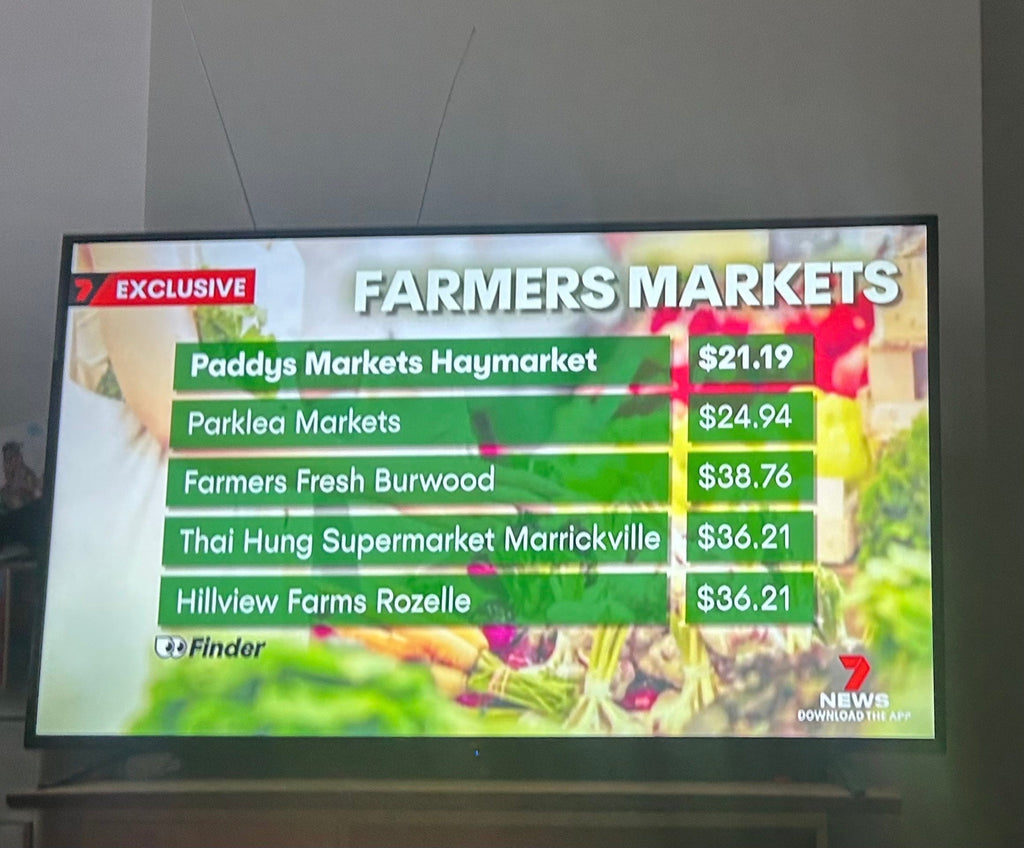How to create an automatically recurring subsription and add and delete products to it
To set up a recurring subscription you need to select the item so that it is the only product showing on your screen.
Then select subscribe. You will see the below. Click Add to Cart. Only if you currently have a subscription set up and you would like to add to that should you select add to existing subscription.
Repeat these steps for all products that you would like to come weekly. If on your first inital order there are items you only want that first week select ''one time purchase' and they will not be added to the ongoing subscription.

HOW TO ADD AND REMOVE ITEMS TO AN EXISTING SUBSCRIPTION
With subscriptions, when you make changes, you are essentially making a change for all subsequent orders (rather than having something added for just one week, or taken away for just one week). This means that if for example we change a set box, you have to add the new set box, then also take away the old set box. Your subscription will then stay like that for all subsequent orders until you change it back.
To add an item, log into your account and select the item. You need to make sure that you have ONLY that item on the page.
Even though it gives you the option to "subscribe" if you have multiple products on your screen, it doesn't give you the option to "add to existing subscription". Instead if you click on the item you want again so that it is the only one on the page, when you click subscribe, an extra tab will open below saying "add to existing subscription"
If you did want to add an item for just one week you would need to add it on to your subscription and then change the quantity to 0 for all future weeks or just delete it after the week you have received it. I like to keep it there as 0 though as I am likely to want it again in future.
If anyone has any issues you can always email us at service@hillviewfarms.com.au and we will reply as soon as possible.